Hi,
How do I delete the gear profiles in the AMR add-on?
Thank you,
Hi,
How do I delete the gear profiles in the AMR add-on?
Thank you,
A fresh export from the website should do that.
If there are any gear sets left they can be deleted from the Blizzard gear manager. You find that on the Character window, top right underneath your ilvl are three buttons, it’s the right one.
Hi Cluey,
The issue I am having is the profile list in the drop-down on the add-on. I am attaching a screenshot. I probably should have done that to begin with… Thanks for the response by the way.
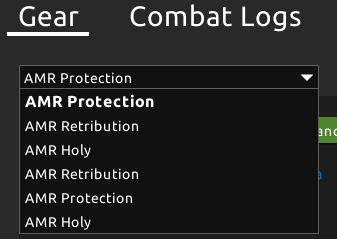
If you export from Gear Check, it will create a set called “AMR xxx” where “xxx” is the spec you were in. It will keep overwriting that one.
If you export from Best in Bags, it will delete all sets not called “AMR xxx” and replace them with the ones you have on the website.
It’s on my list to add a way for people to delete the “AMR xxx” gear sets in the addon… just keeps getting put off. I’m not sure how you ended up with multiple though, unless you have labeled your Best in Bags sets “AMR xxx” also…
One thing you could do for now though is clear all of your settings for the addon. The easiest way to do this is delete the addon with the Twitch app, and check the option to remove saved variables. Then re-install the latest version of the addon. If you don’t use the twitch app, you can go into the _retail_ , WTF folder, and find the AskMrRobot.lua or AskMrRobot.lua.bak file and delete it. NOTE: you must do all of this while WoW is completely closed.
You would have to make sure to re-initialize your characters after doing that (open the bank once, activate each spec once).
Hi Yellowfive,
I will go ahead and do what you suggested and remove the add-on once i get to a capital city and can access the bank and open my bags.
Thanks…
Thank you so much… AMR Should probably integrate this option into the addon since alot of people will be looking for this exact problem!
This, I have the same issue, cant seem to work deleting all files “lua”
I have been having this exact same problem and every time I delete the spec using suggested methods, they get reintroduced with my very next check. So annoying to have Destruction or Affliction selected in my character gear set, only to have an AMR one added after I do a gear check.
It appears I’ll still have this problem even after removing the addon completely and reinstalling it. That AMR xxx needs to be completely removed since we can name our spcs without the AMR attached to it only to have it reappear.
Unfortunately, everything I’ve tried has not worked. Its getting annoying. Please see if you can fix it.
Those setups only show up if you exported from the Gear Check feature, and they are always given a standard name of “AMR [spec]”.
If having that setup in the list bothers you, you can get rid of it in two ways.
Method 1: delete your settings for the AMR addon. Steps on how to do this:
C:\Program Files (x86)\World of Warcraft\_retail_\WTF\Account\YOURACCOUNT\SavedVariablesMethod 2: manually delete that setup from your settings file:
["Id"] property of a setup under the ["GearSetups"] section for a character. Delete the setup starting with the curly brace “{” above the ["Id"] line, and all the way down to and including the matching close brace, which usually has a comma and a number after it, e.g. }, -- [1]. It should be at the same indentation level as the opening brace.Method 2 is a bit more complicated for people not comfortable with reading code. Method 1 should be used instead if that is the case.