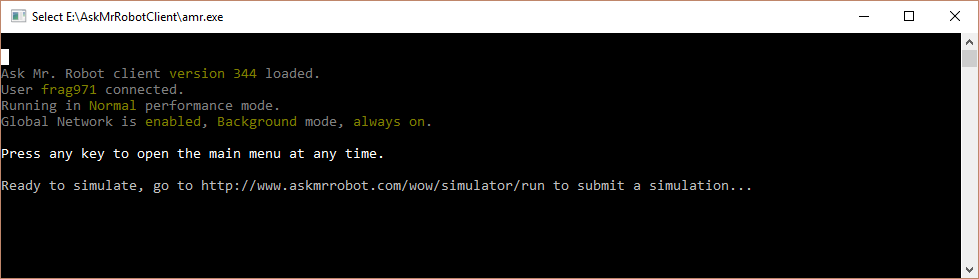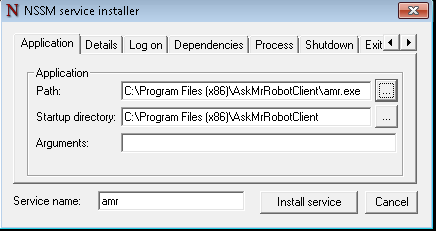Today we released a beta test of the Global Network! It is built into the simulation client program. This is a very early beta meant to test the overall performance and reliability of the system, and we’re looking for some early adopters to try it out! We’ll be performing some off-and-on tests of the system over this coming week, so we’d like to have at least a few people with it running at various times throughout the week.
What is the Global Network?
The idea is similar to things like SETI@home, which use your idle CPU time to do work on a larger project. When you are not using your computer to do your own simulations or play games or whatever else you like to do, we’ll use it to crank out WoW simulations if you opt in to the Global Network.
Why should I join the Global Network?
Short version: so that you can get even better gear rankings no matter what talents/sets/legendaries/whatevers you are using, instantly!
We base all of our gear rankings on a simulation model of the game. It takes a lot of CPU power to generate enough simulation data to rank gear well. Right now we offer some default rankings based on carefully selected simulations. They work well for all players, but there is no such thing as a “one size fits all” gearing strategy. So while the defaults are good for everyone, they are definitely better for some people than others.
That is why we typically tell people to create a custom gearing strategy if the default rankings aren’t quite what they want or expect. Custom strategies are tailored to you and will get that extra little bit of accuracy. But… custom strategies can take a long time to calculate – you need to generate hundreds or thousands of data points to get a good ranking of all gear available to you.
Custom strategies are great… but wouldn’t it be better if you could get all the benefits of a custom strategy… instantly? Enter: the Global Network. Our goal is to pre-calculate many, many gearing strategies so that it is highly likely you won’t have to create your own: we’ll already have one ready for you that is sufficiently similar to your current setup. The longer the Global Network is up and the more interest we get, the more strategies we’ll have pre-calculated.
#How do I join the Global Network?
It is built into our simulation client, version 331 and later. Start up your client as you usually do, make sure you are logged in and it says “ready to simulate”. Press Enter (or any key) to bring up the menu, use the arrow keys to navigate to the Global Network option. Change the run mode from Disabled to whichever option you prefer, press Enter. It will then ask you for a daily schedule – the hours between which you want the Global Network to run (or leave it blank to keep it always on), press Enter after specifying your schedule. That’s it, you’re up and running!
You can enable/disable at any time, and change the run mode or schedule whenever you want, even while it is doing a simulation – don’t worry, it won’t hurt anything. If you disable the Global Network while it is doing a simulation, it could take up to 5 minutes to finish up. If you really need it to quit right away, simply exit the client using the Exit menu option. Please exit with the Exit menu option rather than closing the console window or pressing Ctrl+C. It’s not the end of the world if you kill the client without exiting, but some of the work your client did will go to waste because we won’t get a chance to save it.
Recommendation! We recommend that you use Max performance mode, and then schedule the Global Network to run when you are typically away from your computer: at work or when you are asleep are good times. There is some help/tips below for the scheduling syntax.
Important: Make sure that your computer has sleep mode disabled when running any kind of long-running simulations with the client program, otherwise it will stop working when your computer goes to sleep!
Also Important: We generally do not recommend doing any kind of long-running/continuous simulation on computers with poor cooling, such as laptops.
#Frequently Asked Questions
-
Q. Will the Global Network run when I don’t want it to?
A. No! It is disabled by default, and it will only run when you have our client program open. -
Q. What if I want to do other stuff on my computer while simulations are running?
A. If you run the client in Background performance mode, most programs and games won’t be impacted. If you run in Normal performance mode, you will see some slowdown in games, but general computer use won’t be impacted that much. In Max performance mode you can still use your computer for web browsing, streaming video/music, and other basics, but gaming will be choppy. -
Q. Can I still run my own simulations while the Global Network is on?
A. Yes! Your own simulations will always take priority, and immediately cancel any running Global Network simulation. When you are done simulating, your client will wait a few minutes to ensure that you are done using it, then start checking the Global Network again. -
Q. The scheduling syntax for the Global Network confuses me. Help!
A. It is best understood by example: say you want the Global Network to only run while you are asleep: from 11pm to 6am. We use military time format for simplicity: it uses a 24-hour clock, no punctuation, and times are always 4 digits. So 6am would be 0600 hours. 11pm would be 2300 hours (12 + 11 = 23). (A few other examples: midnight would be 0000 hours. 5:30pm would be 1730 hours.) Now that we know the format, you enter the start/end time separated by a space or dash. So 11pm to 6am would be: 2300-0600 – that’s it! If you want to specify two times, let’s say while you are at work and while you are asleep, you separate start/end pairs by a comma. e.g. say we want it to run from 10am to 5pm, and then from midnight to 7am also. That would be: 1000-1700, 0000-0700